Create a website, scheduling page, or email template using B12 and ChatGPT
B12’s suite of ChatGPT plugins continues to grow, offering you more ways to easily leverage generative AI.
Today, we’re excited to share that we’ve recently added new B12 plugins for ChatGPT. Joining our B12 AI Websites plugin, two additional plugins are now available:
- B12 Scheduling
- B12 Email Marketing
Both plugins are free to use and help you get up and running quickly to streamline business operations and connect with clients. Tell ChatGPT what you want to build, for example: “Create a page where clients can schedule a leadership coaching session with my firm” or “I want to set up an email campaign announcing my firm’s upcoming leadership seminar.” In seconds, get a link to B12 and see your customizable scheduling page or email template come to life.
B12’s ChatGPT plugins are an accessible way to generate a free website with tools like scheduling and email marketing in less than a minute, so your business gets to work serving clients ASAP. Once your online presence is drafted, you can fully edit and customize it without any coding or technical skills. With the power of ChatGPT and the user-friendly experience of B12’s AI generation, it’s never been easier to reach and retain clients!
Keep reading for step-by-step instructions on how to try each B12 plugin.
How to use the B12 Scheduling plugin
- Open ChatGPT. Note: Plugins are available to ChatGPT Plus subscribers for free.
- Locate the dropdown menu at the top of the page, and select the GPT-4 model.
- Click on the Plugins dropdown menu and choose Plugin Store.
- In the Plugin Store, type "B12 scheduling" into the search box. Click on the Install button next to the plugin listing.
- Once installed, tell ChatGPT what kind of scheduling page you want to create. For example, “Create a page where clients can schedule time with the attorneys at my firm.”
- After brief follow-up questions, ChatGPT will share a link to B12, where you can finish setting up your scheduling page. In less than two minutes, see your page by clicking Scheduling > Scheduling pages in the left pane of the B12 Editor. Customize it to fit your company’s appointments and availability.
How to use the B12 Email Marketing plugin
- Open ChatGPT. Note: Plugins are available to ChatGPT Plus subscribers for free.
- Locate the dropdown menu at the top of the page, and select the GPT-4 model.
- Click on the Plugins dropdown menu and choose Plugin Store.
- In the Plugin Store, type "B12 email marketing" into the search box. Click on the Install button next to the plugin listing.
- Once installed, tell ChatGPT what kind of email you want to create. For example, “Create an email marketing campaign for my tax preparer service.”
- After brief follow-up questions, ChatGPT will share a link to B12, where you can finish signing up. Once you unlock B12 email marketing, use our built-in AI Assist tool to draft and customize all the emails your business needs!
How to use the B12 AI Websites plugin
- Open ChatGPT. Note: Plugins are available to ChatGPT Plus subscribers for free.
- Locate the dropdown menu at the top of the page, and select the GPT-4 model.
- Click on the Plugins dropdown menu and choose Plugin Store.
- In the Plugin Store, type "B12 websites" into the search box. Click on the Install button next to the plugin listing.
- Once installed, ask ChatGPT to create a website for your business type. For example, “Build a website for my mortgage brokerage.”
- After brief follow-up questions, ChatGPT will share a link to B12, where you can see your website reveal and then customize and launch your site.
We’re excited to see what you build using B12 and OpenAI. Look out for more ChatGPT plugins from us soon!
Read next
See all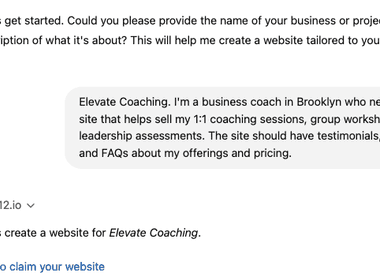
Trusted by 1M+ users: Our most personalized Website Generator yet
Build custom websites faster, add new pages in seconds, and manage multiple sites effortlessly
Read now
OpenAI features B12’s Website Generator in the GPT Store
Create and customize your website directly in ChatGPT using DALL-E
Read now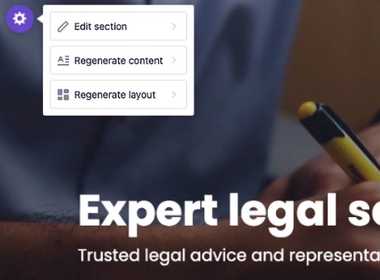
Lightning-fast website creation with B12's generative AI
Generate your tailored website in one click. To make edits, regenerate any section instantly.
Read now