Build an AI website in 60 seconds
AI generates your personalized website instantly with built-in scheduling, payments, email marketing, and more.
Start for free
How to use Google Analytics
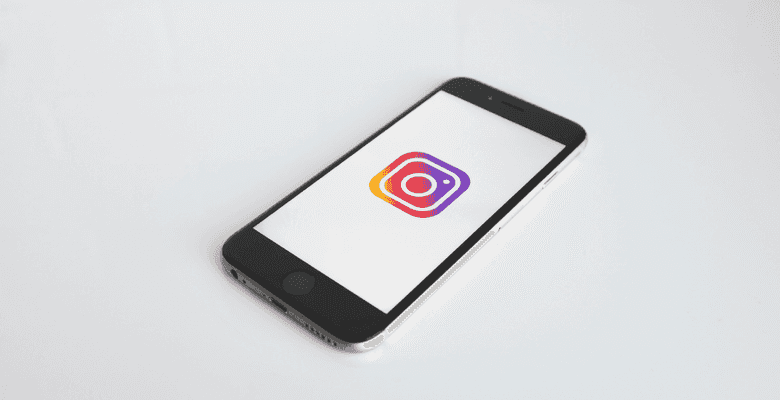
Do you want to dominate the search engines with your marketing campaigns? Google Analytics reports give marketers the data they need to optimize their strategy.
Here's a step-by-step walkthrough of everything you need to know on how to use Google Analytics.
How Can Google Analytics Help My SEO?
Google Analytics tracking gives you custom reports of your website traffic and other useful metrics like how they interact with your webpages.
It's an essential web tool for your optimization and marketing strategy, showing you the traffic statistics of specific pages.
Integrate Google Analytics on your website using admin code or with a WordPress plugin. You'll gain instant access to the following four reports.
#1 Real-Time Reports
With the Real-Time reporting function in Google Analytics, webmasters get Google Analytics data from "real-time" reports.
You'll see all source traffic visiting your site and what the traffic is doing on your webpages in real-time. Check the sidebar on your dashboard for access to this report.
- Traffic Sources – How did users find your site? Was it a direct URL request or a link through Facebook?
- Locations – Where does the traffic come from geographically? Is it local or international?
- Events – In the events subsection, the tracking code permits you to view all customizable interaction visitors have with your site functions. Check on ad clicks, downloads, or blog views.
- Content – Check where the traffic lands on your site and the dwell time they spend on your webpages. You'll see the URL, page title, and percent of active visitors on specific pages.
- Conversions – Understand if your CTAs are converting prospects.
#2 Audience Reports
The second reporting feature in Google Analytics is Audience reports. These reports utilize set parameters to group together visitor traffic into profiles.
Find out how many of your prospects used functions like the site search bar or when your traffic last bought a product.
Use the audiences reporting function to define your buyer personas and track outcomes in each of these groups. This report is a useful tool for retargeting your ad campaigns.
Here are the components of the Audiences section of Google Analytics.
Active Users – Use this section of audience reports to track visitors landing on your site for the day, week, two-weeks, or over the month.
Cohort Analysis – Cohorts are user groups acquired on specific dates, bound by similar characteristics. An example of a cohort are users signing up for your opt-in lead magnets on the day of a product launch. View customer data like location, the device they used for the purchase, and more.
Lifetime Value – Learn if the leads you acquire on your marketing campaigns convert. This subsection shows the platforms, like social media, bringing your website leads and conversions.
Your Lifetime Value report calculates the lifetime value of visitors captured through various methods like direct traffic, social, referrals, and organic sources. Use the data to check on your average page views, revenue, and goal completions.
User Explorer – Perform targeted analysis on visitor behavior for specific users. This reporting feature lets you drill-down into your audiences and buyer personas to find the best conversion strategy.
Audiences – This subsection within the audience's reporting provides you with more opportunities to create target audiences. Apply up to 20 custom audience profiles at a time, and use the aggregated data to understand how visitors respond to your CTAs and campaigns.
Harvesting visitor-specific data gives you insight into the motivation and actions that drive your prospects to convert.
For instance, learn the pathways visitors take when making big-ticket purchases or up-selling themselves on orders.
You get access to visitor-specific data like revenue, bounce rate, dwelling time, session duration, and goal conversion rate.
Demographics – This section of the audience's report gives you information on your visitor's demographics. Demographics include age, gender, income level, and more.
See the average session times of your audience profiles. For instance, the page dwelling time and average session period for men aged 30 to 35 on a specific date, like publishing a blog post.
Interests – The interests section of audience reporting is another extension of the demographics feature. Target people that enjoy reading tech news or love Italian cooking.
Geo – This subsection gives you information on the geographical location and home language of the visitor. Understand which markets are viewing your content or converting in your sales funnels.
Behavior – Gain insight into your returning traffic. Understanding if visitors are returning to view and engage with your content. There are three subcategories in this section.
- New Vs. Returning
- Frequency and Recency
- Engagement
Leverage the data to understand which content your visitors are engaging with, causing them to click on your CTAs.
Technology – Which operating systems are your visitors using to access your site? What network are they using to connect?
Mobile – Understand the types of devices accessing your sites, such as mobile devices like smartphones, tablets, or laptops.
Use the data to ensure your website comes optimized for mobile search. This data is vital for remaining in compliance with Google's mobile-first indexing policy.
Custom – Compare your visitor segments like your bounce rate or the percentage of organic traffic in your visitor base.
Benchmarking – Compare data against aggravated data sets from industry competitors. Choose comparisons like Location, Devices, and Channels, and use the data to discover missed opportunities and where you're leaving money on the table.
User Flow – What do visitors do when they land on your website? Receive a visual representation of user movement through your site, with custom reporting on visitor-types.
For example, when Californian users enter and exit your sales funnels. Use this data to enhance your content and marketing strategy to reduce visitor drop-off rates.
#3 Acquisition Reports
The Acquisition Reports section of Google Analytics provides in-depth data on the ways your target audience discover your website, what the interactions they take with your lead-magnets, content, and CTAs when they arrive on the site.
This section is handy for marketers looking to refine and home their content strategy and on-page SEO tactics.
All Traffic – This subsection identifies which websites are sending the most traffic. View the data on your visitor's bounce rate, the number of pages they view per visit, and your goal completions. It gives you a 30,000-foot view of your traffic sources and your best referral sources.
Google Ads – For those e-commerce store owners, this subsection of Google Analytics provides you with data on your Google Ads campaigns. Link your Google Ads and Google Analytics accounts, and you'll get access to the following data.
- Campaigns
- Keywords
- Hour of the day
- Search queries
- Date range
- Final URLs
Use the information to optimize your ad campaigns and extend the reach and CTR of your ads.
Search Console – This report gives you information on how your website is performing in organic search. You'll need to connect Google Analytics with the Google Search Console to access this data.
After completing the setup, you get access to heaps of data from the Google Tag Manager, your landing pages, devices, queries, and country locations.
Use the data to prioritize and optimize your content. For instance, locate pieces of content ranking well in search but with low click-through rates.
Social – The social tab on Google Analytics gives you custom reports on how visitors interact with your content strategy on your social media platforms.
Sort the data using the following subcategories.
- Landing pages
- Conversions
- Network referrals
- User flow
- Plugins
This information helps you identify your best performing platforms with high user engagement. Use the tools to gauge how your social audience is impacting behavior on your website.
Campaigns – Discover how your paid ad campaigns are performing and how they compare to other elements of your marketing strategy. View and sort your data in the following subcategories.
- Paid keywords and search terms
- Organic keywords and search terms
- All campaigns
- Cost analysis
The campaigns report also gives you data on your metrics for campaigns on other search platforms when uploading your cost analysis data.
Behavior – The behavior report provides webmasters with data on visitor actions on your webpages. This data includes the content the visitor views, the terms they use in the suite search, how fast your page loads, the number of sessions, and more.
Behavior Flow – Discover the user paths your visitor traffic takes on your website. Did visitors reading your affiliate post on kitchen knives make a purchase using your CTA?
Site Content – Understand the top pages on your website, attracting visitors and higher CTRs. Discover if your content causes conversions if mobile users view it and if the content is bringing you organic traffic.
This data gives you an impression of how your recent content additions are performing best. Use the data to determine the efficacy of your headlines and if they're attracting readers.
To find your top-performing content titles, enter the following path.
- Google Analytics > Behavior > Site Content > All Pages
- Click the Page Title option as your primary report.
Site Speed – Understand how fast your pages load is key to improving your on-site optimization strategy. If visitors land on your site and the page loads slowly, they'll bounce back to search results.
See how fast your pages load and categorize the data by traffic source. With this data, you can track useful stats, like if your pages are loading faster on mobile devices or laptops.
Site Search – Use the report to see how visitors are using the search function on your website. Use the data to improve your on-site search and optimize any holes in your content strategy.
Events – The Google Analytics platform defines events as visitor interactions with your content to track from a screen load or web page independently. These events are actions like downloads, video views, or contact form submissions.
Sort your data using the following reports.
- Pages
- Top events
- Events flow
Publisher – This report provides data on monetizing strategies for your site, including clicks and impressions.
To access this report, you'll need to connect your Google Analytics account with Ad Exchange or AdSense. After completing this action, you get access to information on Publisher Referrals or Publisher Pages.
#4 Conversions Report
The conversions report section of Google Analytics is vital for understanding your marketing strategy's direction and efficacy.
This section outlines the actions your traffic takes on your webpages. Track how many people sign up for your email list or how many make a purchase.
Here are the following subsections available in the conversions report.
Goals – Your goals describe website actions you want to track through your analytics platform. Set up goals and receive data on the steps users take towards those new goals.
Set macro and micro-goals, and understand which site activities taken by your visitors lead to more significant purchase actions.
Create your goals and monitor your progress through the following subcategories.
- Your goal URL
- The reverse goal paths
- Sales funnel visualization
- Goal flow
Ecommerce – This report allows sorting through the following subcategories.
- Sales Products
- Transactions
- Time to purchase
It's important to note you'll need to add your e-commerce code snippet to your website to access this data.
Multi-Channel Funnels
Discover the communication channels that feed more prospects into your sales funnel. Add the e-commerce snippet to your website, and track the following data.
- Top conversion pathways
- Assisted conversions
- Path length to goal
Attribution – This report shows you the rules used in assigning credit to specific points on your conversion path. For instance, did a visitor read your sales copy, fill out a contact form, and download your value offer? Use the Model Comparison Tool to compare how your models assign credits.
B12 websites integrate with Google Analytics
If you're building a website, you need to integrate it with Google Analytics. Instead of splashing thousands of dollars on your website build, speak to B12.
B12 offers your custom website design and management for an affordable monthly fee. Boost your marketing efforts and your search traffic with web customization from design professionals.
Visit the B12 site right now and get a free AI-assisted template design for your new website.
Draft your site in 60 seconds
Get an AI website made specifically for you that's free to launch.
Start for free ✨No credit card required
Spend less time on your website and more time growing your business
Let B12 set up your professional online presence with everything you need to attract, win, and serve clients.




