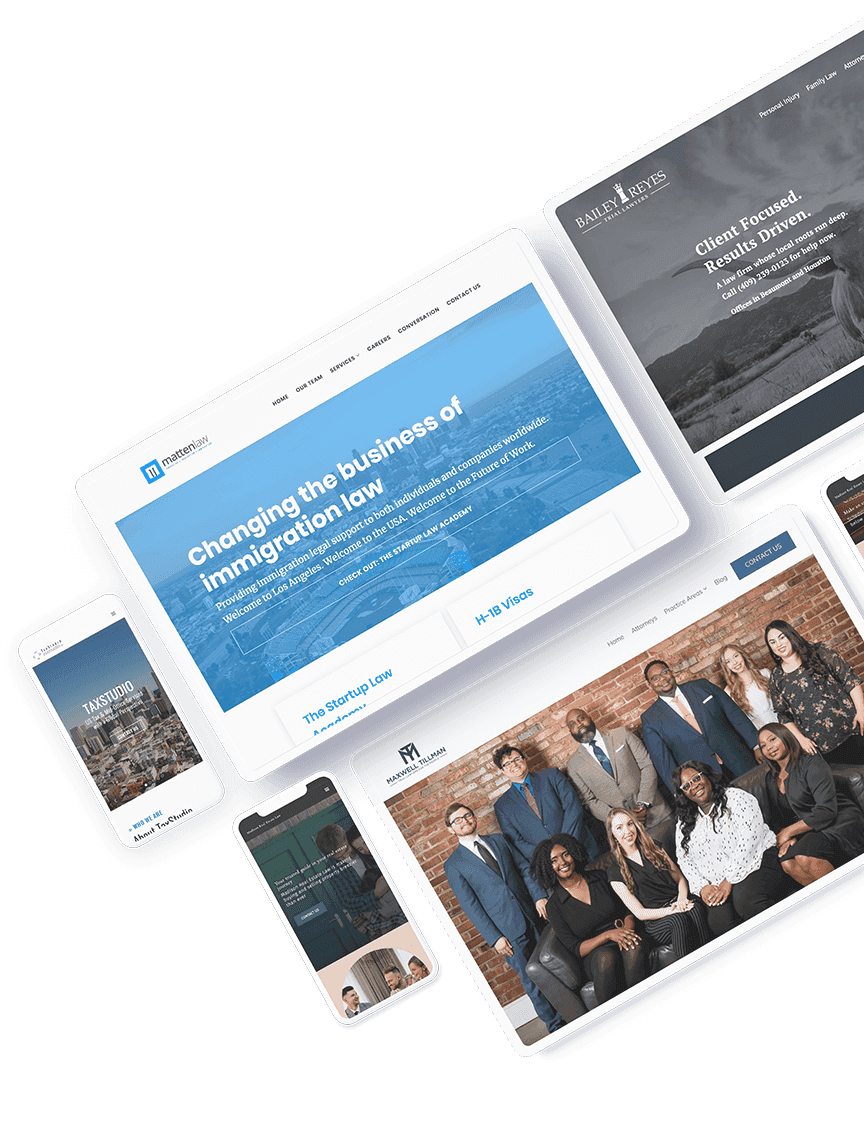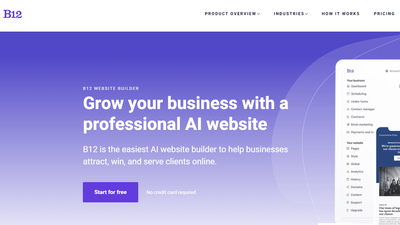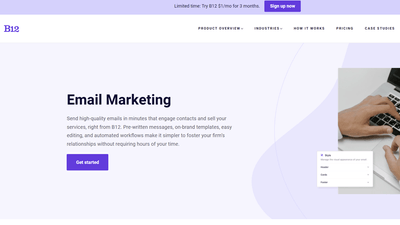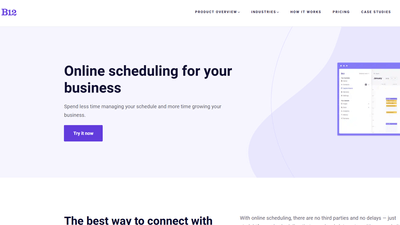$1/month website
Unlock the leading AI website builder’s premium features.
Generate a site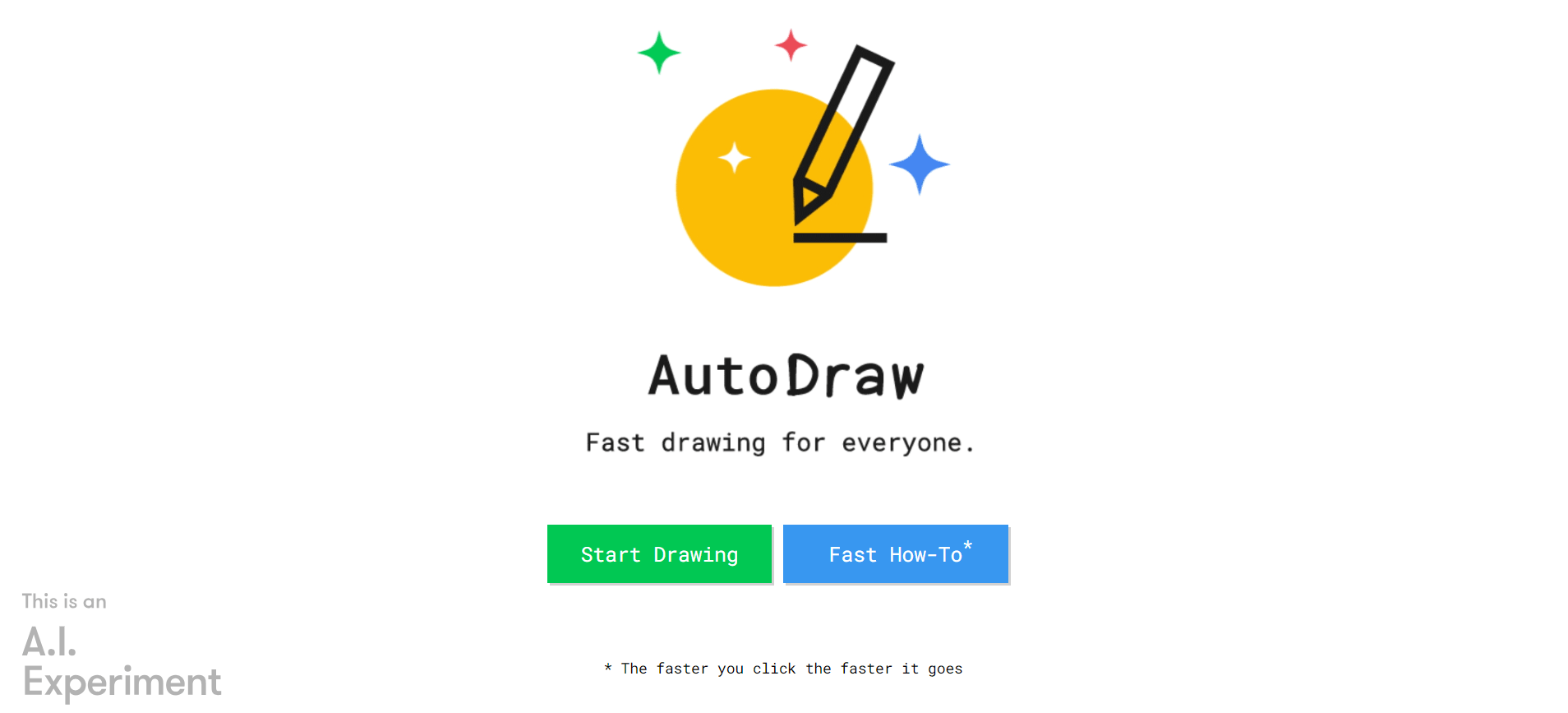
Pricing:
free
Tags:
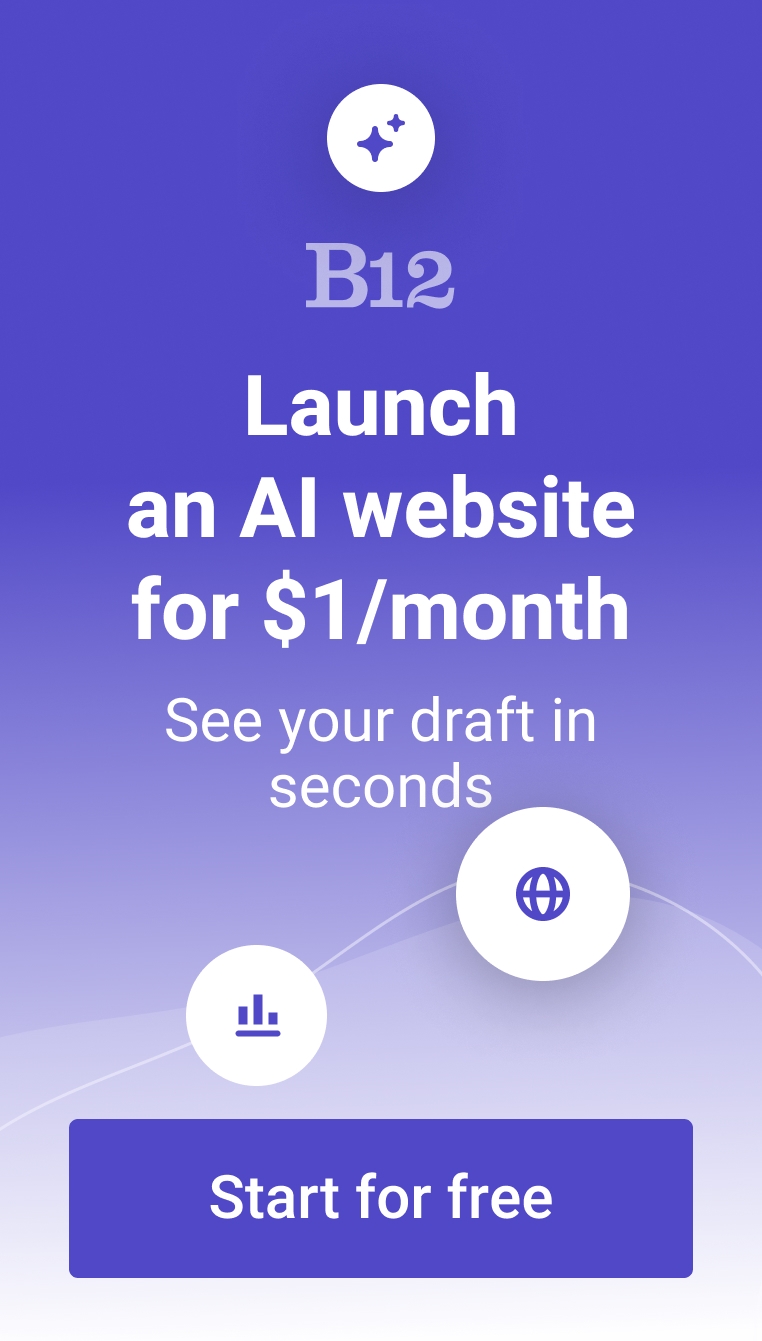
Built at the Google Creative Lab, Autodraw is a fun drawing automation tool that guesses whatever you’re drawing and fastracks the drawing process for you. Autodraw makes drawing fun and can be used by users of all ages, whether talented artists or not. It offers standard drawing features like colors, type, shape, fill, and select. You can download your work of art for free (as a PNG file). Autodraw is free to access on any device, letting you easily create illustrations from anywhere. Powered by artificial intelligence, it uses the same technology as Quick, Draw, an online guessing game by Google.
FEATURES:
- Autodraw that gives guesses on what you’re trying to draw
- Type tool so you can add text to your drawings
- Shape, Fill, and Color picker
- New web-based tool that pairs machine learning with drawings created
- Drawings are easily shareable
- Completely free
- Provides keyboard shortcuts for more convenient and faster drawing
- Has a section featuring artists and their drawings made using the tool
FAQs:
How do I use Google Autodraw?
Using Google Autodraw is easy because of its intuitive and simple interface. It also provides a nice little tutorial before you start using the tool. To use Google Autodraw, click “Start Drawing.” Begin drawing over the blank canvas and add shapes and lines. Autodraw's suggestion tool will appear and start giving you guesses on what you’re trying to draw. Simply click on any of the icons to fasttrack the drawing process. After that, you can modify it to your liking by using tools such as Shape, Fill, Color picker, and others.
Is Google Autodraw free?
Yes! The best part about Google Autodraw is that it’s totally free to use. No signup, no hidden fees. This means anyone can join in on the fun, from kids just starting out to grown-ups who want to unleash their inner artist. Plus, with a little help from AI, even beginners can create cool stuff.
What are the benefits of using Autodraw?
Autodraw can help you get a jumpstart on your drawings. Just draw some basic shapes and lines, and Autodraw will suggest cool illustrations that match your idea. It's a great way to overcome artist's block and get your creative juices flowing, even if you're short on time. Users, particularly non-artists, can also leverage Autodraw to draw inspiration from the tool and use it as a springboard for their next creative project. Plus, to use Autodraw, you won’t have to shell out some cash, which comes in handy for people like students.
What are some tips for using Autodraw?
Here's how to get the most out of Autodraw:
- Start simple: Don't worry about going all Picasso right away. Just draw some basic shapes or lines, like circles, squares, or squiggles. Autodraw will work its magic and suggest cool illustrations based on what you draw.
- Color and doodle: Grab the virtual paintbrush and go wild. Autodraw has a bunch of colors and shapes you can experiment with. Let your imagination run free and see what you can create.
- Steal some inspiration: Everyone gets artist's block sometimes. If you're feeling uninspired, check out the gallery where other users share their Autodraw creations.
- Have fun: Autodraw isn't about making perfect pictures – it's about getting creative and having fun. So don't worry about messing up, just relax, enjoy the process, and see where your imagination takes you.
Is Autodraw available on all devices?
Yes! Autodraw is super convenient. No downloads or fancy software needed. Since it's a web-based tool, you can doodle away as long as you have an internet connection. Just grab your laptop, phone, or tablet. This makes it perfect for those bursts of inspiration that hit you anywhere, anytime.
Trending AI tools
The best AI website builder for businesses
Draft your business-ready website in only 60 seconds, with all the features you need to better attract, win, and serve your clients online.